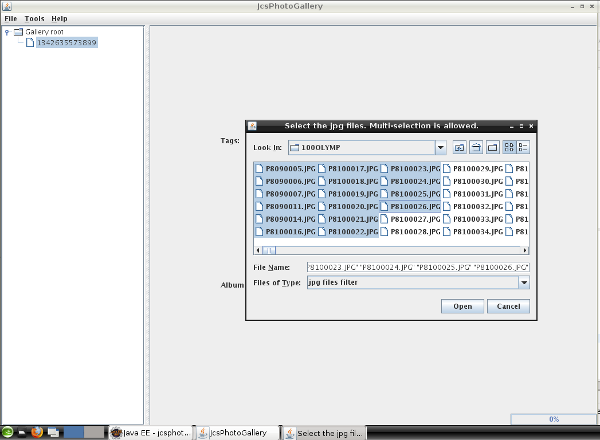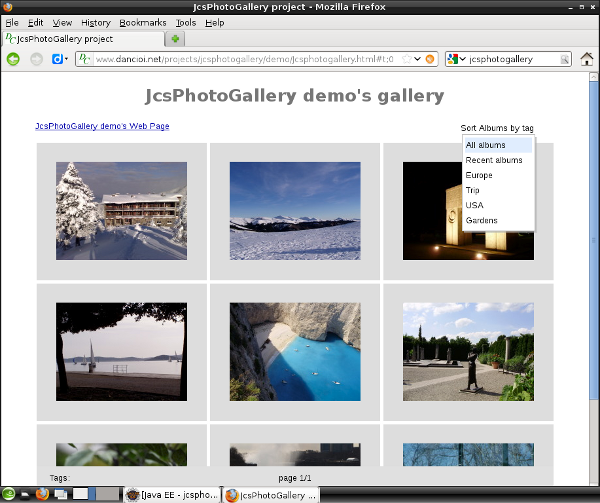JcsPhotoGallery desktop application - a gallery manager for JcsPhotoGallery client.
JcsPhotoGallery (Just Client Side Photo Gallery),
a photo gallery project developed in GWT
and released as free software under the GNU
General Public License (GPL).
This application allows easily gallery management for JcsPhotoGallery client.
Content:
create new gallery
save gallery
preferences
import gallery
create new gallery
File > New > Choose the folder to create gallery.
A "gallery" folder will be created at selected location.
The pictures and xml files will be saved on this folder.
The content from this gallery folder will be copied later to gallery folder on the web server where JcsPhotGallery client is installed.
A first album will be created (application's left side represented in a tree).
On the application's right side (gallery panel), Gallery name and Home page should be updated.
Just change the text and it will be automatically updated.
By mouse left click action on the new created album (a number like "1342635573899"), the album edit panel will be shown.
By mouse right click action on an album (just one empty album at this moment), a popup menu will be shown.
Choose "Add new image(s)" and a choose file dialog will be shown as in the bellow screenshot. Multi-selection is allowed.
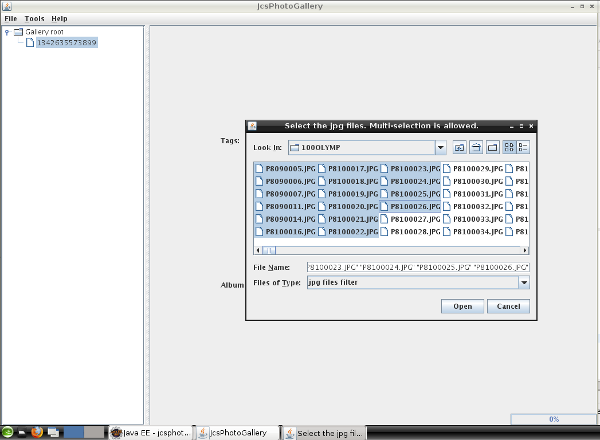
After pictures import (shown in the right-bottom progress bar),
expand the album node and it will display the new imported pictures in a tree hierarchy.
Just click on one of it and the image will be shown in Picture Panel.
Name and description can be edited for each picture.
To rotate or navigate to the next/previous picture use the buttons or navigation arrows keys (up/down).
Mouse right click on any picture allows functions as delete or set the album thumbnail (the album's image).
Add new album or delete the selected album are also on the popup menu.
For each album should be defined tags (at least one tag) separated by ; character.
On JcsPhotoGallery client these tags help sorting the albums as shown in bellow screenshot.
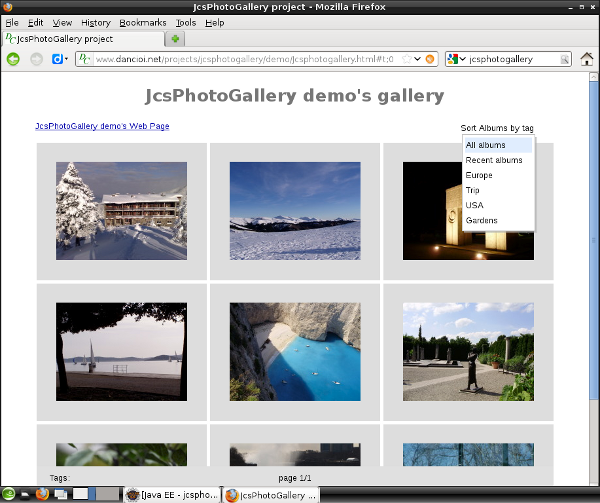
Save gallery
File> Save
If any changes are performed, at close application's action a message will ask to save them.
Preferences
All images added to gallery are resized to the resolution specified in preferences dialog (default and recommended: 1280x960 pixels).
Because usual screens fit properly a picture with this size and the file size is bellow 100kB allow a faster load over internet.
Higher resolution decrease performance over slow internet connections (as many users still have),
so do not change that unless you need the pictures outside of JcsPhotGallery client.
The check box: Remove also the .jpg files...
means that the deleted pictures in this application will be also deleted from storage not just from xml files (recommended enable).
Import gallery
File> Import > Choose the gallery.xml file
look for a gallery.xml file.
The gallery format used in previous version (1.0.x) can't be imported.
Every time the application is started it will open the last edited gallery.